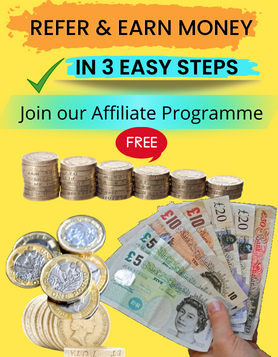You may need to reset an android device if it has become slow. Perhaps your smartphone is behaving strangely or your battery is draining quickly? Before you reset an android device you need to save contacts, account information apps and other data you don’t want to lose. There are easy ways to save your important stuff before you reset an android device . Read on for tips on how to reset an android device without losing your data.
OneTech Gadgets top tips to reset an android device
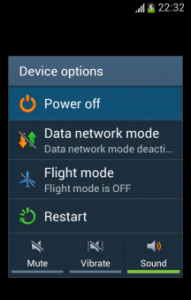 Try a soft reset first
A soft reset is often enough to get your android device running well. A soft reset simply means turning your device off then back on again. To do a soft reset:-
Press power button—tap power off—phone will close down. To switch your phone back on press the power button.
If a soft reset doesn’t resolve your smartphone's issues the next step is to remove the battery then put it back into the smartphone.
If you have tried a soft reset and removed and replaced the battery but your android device is still not performing well; a factory reset may be needed. This may sound drastic but is simple and doesn’t mean losing your data.
Try a soft reset first
A soft reset is often enough to get your android device running well. A soft reset simply means turning your device off then back on again. To do a soft reset:-
Press power button—tap power off—phone will close down. To switch your phone back on press the power button.
If a soft reset doesn’t resolve your smartphone's issues the next step is to remove the battery then put it back into the smartphone.
If you have tried a soft reset and removed and replaced the battery but your android device is still not performing well; a factory reset may be needed. This may sound drastic but is simple and doesn’t mean losing your data.
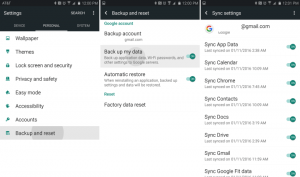 Do a Google backup before you reset an android device
Your Google account enables you to save and sync your settings, documents, contacts, photos and more. Sync all your important stuff with Google then you won’t lose it when you do a factory reset. To sync your Google account: go to’—accounts—Google account— tick everything you want to sync. When you have reset your android device, simply add your Google account and everything will be there.
Do a Google backup before you reset an android device
Your Google account enables you to save and sync your settings, documents, contacts, photos and more. Sync all your important stuff with Google then you won’t lose it when you do a factory reset. To sync your Google account: go to’—accounts—Google account— tick everything you want to sync. When you have reset your android device, simply add your Google account and everything will be there.
 Save photos, music and apps to an SD card
Before doing a factory reset save all your photos, videos and apps to an SD card. A factory reset will not remove data stored on an SD card. If you want to be 100% sure your stuff is safe, remove the SD card before performing the reset.
To save contacts onto SD card go to contacts—menu—import/export—tap export to SD card—
Download a back up app
Google Play have numerous apps for backing up and restoring data. These apps include Easy Backup and restore and Dumpster
Save photos, music and apps to an SD card
Before doing a factory reset save all your photos, videos and apps to an SD card. A factory reset will not remove data stored on an SD card. If you want to be 100% sure your stuff is safe, remove the SD card before performing the reset.
To save contacts onto SD card go to contacts—menu—import/export—tap export to SD card—
Download a back up app
Google Play have numerous apps for backing up and restoring data. These apps include Easy Backup and restore and Dumpster
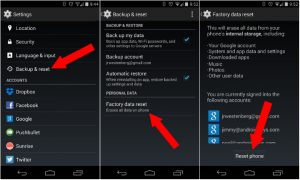 Reset your android device without losing data
Some android smartphones offer you the option of saving contacts, account info, apps and data before doing a reset. To check if your smartphone has this option:-
Go to settings—back up and reset—reset settings—tap reset settings
Factory reset without saving data
We have looked at resetting an android device without losing your data but there are occasions when you should remove data during a factory reset. Before you part with an android Smartphone whether you are giving it away, selling it or recycling you should do a full factory reset which will wipe all data from the device
Settings—back up and reset— tap factory data reset—reset phone
Reset your android device without losing data
Some android smartphones offer you the option of saving contacts, account info, apps and data before doing a reset. To check if your smartphone has this option:-
Go to settings—back up and reset—reset settings—tap reset settings
Factory reset without saving data
We have looked at resetting an android device without losing your data but there are occasions when you should remove data during a factory reset. Before you part with an android Smartphone whether you are giving it away, selling it or recycling you should do a full factory reset which will wipe all data from the device
Settings—back up and reset— tap factory data reset—reset phone
 'How to reset an android device without loosing data' was brought to you by OneTech Gadgets. For more helpful android user guides, top tips and the latest news visit OneTech Gadgets blog .
OneTech Gadgets blog a UK based online retailer who stock an exciting range of affordable android smartphones. Their range includes dual SIM smartphones .To take a look at OneTech Gadgets latest deals and special offers on android smartphones click here.
'How to reset an android device without loosing data' was brought to you by OneTech Gadgets. For more helpful android user guides, top tips and the latest news visit OneTech Gadgets blog .
OneTech Gadgets blog a UK based online retailer who stock an exciting range of affordable android smartphones. Their range includes dual SIM smartphones .To take a look at OneTech Gadgets latest deals and special offers on android smartphones click here.
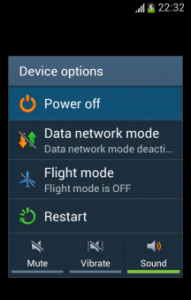 Try a soft reset first
A soft reset is often enough to get your android device running well. A soft reset simply means turning your device off then back on again. To do a soft reset:-
Press power button—tap power off—phone will close down. To switch your phone back on press the power button.
If a soft reset doesn’t resolve your smartphone's issues the next step is to remove the battery then put it back into the smartphone.
If you have tried a soft reset and removed and replaced the battery but your android device is still not performing well; a factory reset may be needed. This may sound drastic but is simple and doesn’t mean losing your data.
Try a soft reset first
A soft reset is often enough to get your android device running well. A soft reset simply means turning your device off then back on again. To do a soft reset:-
Press power button—tap power off—phone will close down. To switch your phone back on press the power button.
If a soft reset doesn’t resolve your smartphone's issues the next step is to remove the battery then put it back into the smartphone.
If you have tried a soft reset and removed and replaced the battery but your android device is still not performing well; a factory reset may be needed. This may sound drastic but is simple and doesn’t mean losing your data.
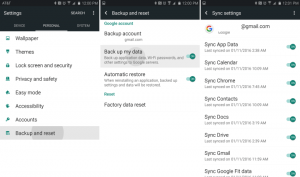 Do a Google backup before you reset an android device
Your Google account enables you to save and sync your settings, documents, contacts, photos and more. Sync all your important stuff with Google then you won’t lose it when you do a factory reset. To sync your Google account: go to’—accounts—Google account— tick everything you want to sync. When you have reset your android device, simply add your Google account and everything will be there.
Do a Google backup before you reset an android device
Your Google account enables you to save and sync your settings, documents, contacts, photos and more. Sync all your important stuff with Google then you won’t lose it when you do a factory reset. To sync your Google account: go to’—accounts—Google account— tick everything you want to sync. When you have reset your android device, simply add your Google account and everything will be there.
 Save photos, music and apps to an SD card
Before doing a factory reset save all your photos, videos and apps to an SD card. A factory reset will not remove data stored on an SD card. If you want to be 100% sure your stuff is safe, remove the SD card before performing the reset.
To save contacts onto SD card go to contacts—menu—import/export—tap export to SD card—
Download a back up app
Google Play have numerous apps for backing up and restoring data. These apps include Easy Backup and restore and Dumpster
Save photos, music and apps to an SD card
Before doing a factory reset save all your photos, videos and apps to an SD card. A factory reset will not remove data stored on an SD card. If you want to be 100% sure your stuff is safe, remove the SD card before performing the reset.
To save contacts onto SD card go to contacts—menu—import/export—tap export to SD card—
Download a back up app
Google Play have numerous apps for backing up and restoring data. These apps include Easy Backup and restore and Dumpster
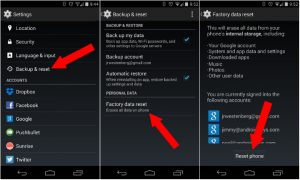 Reset your android device without losing data
Some android smartphones offer you the option of saving contacts, account info, apps and data before doing a reset. To check if your smartphone has this option:-
Go to settings—back up and reset—reset settings—tap reset settings
Factory reset without saving data
We have looked at resetting an android device without losing your data but there are occasions when you should remove data during a factory reset. Before you part with an android Smartphone whether you are giving it away, selling it or recycling you should do a full factory reset which will wipe all data from the device
Settings—back up and reset— tap factory data reset—reset phone
Reset your android device without losing data
Some android smartphones offer you the option of saving contacts, account info, apps and data before doing a reset. To check if your smartphone has this option:-
Go to settings—back up and reset—reset settings—tap reset settings
Factory reset without saving data
We have looked at resetting an android device without losing your data but there are occasions when you should remove data during a factory reset. Before you part with an android Smartphone whether you are giving it away, selling it or recycling you should do a full factory reset which will wipe all data from the device
Settings—back up and reset— tap factory data reset—reset phone
 'How to reset an android device without loosing data' was brought to you by OneTech Gadgets. For more helpful android user guides, top tips and the latest news visit OneTech Gadgets blog .
OneTech Gadgets blog a UK based online retailer who stock an exciting range of affordable android smartphones. Their range includes dual SIM smartphones .To take a look at OneTech Gadgets latest deals and special offers on android smartphones click here.
'How to reset an android device without loosing data' was brought to you by OneTech Gadgets. For more helpful android user guides, top tips and the latest news visit OneTech Gadgets blog .
OneTech Gadgets blog a UK based online retailer who stock an exciting range of affordable android smartphones. Their range includes dual SIM smartphones .To take a look at OneTech Gadgets latest deals and special offers on android smartphones click here.