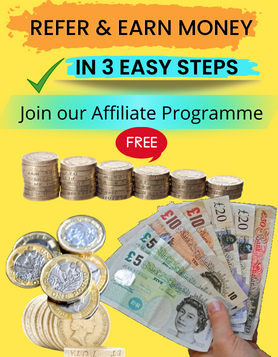Thinking about getting a new android smartphone? Worried about setting up a new android smartphone? OneTech Gadgets guide to getting started with a new android smartphone will have your android smartphone up and running in no time.
A smartphone like any mobile phone lets you make calls and send texts but also puts a lot more at your fingertips. With a smartphone you can send and receive emails, access the internet, keep up with social networks including Facebook and Twitter and download apps and games to suit you.
With a smartphone you are always connected to friends and family. You have the internet in your hand and entertainment at your finger tips anytime, anywhere.
A smartphone can also save you money. How? With a smartphone you can use free messaging services such as WhatsApp which lets you send messages and photos free to anywhere in the world. You can also make free voice calls through WhatsApp.
Skype is another free service which offers unlimited video calling. This means you can keep up with loved ones wherever they are without worrying about costs.
You can't just switch your android smartphone on and its ready for action. There is a process to setting up a new android smartphone but its quick and simple.
Most android smartphones actually guide you through the process of getting started. It may vary from brand to brand and depending on which version of android the device uses but generally goes like this.

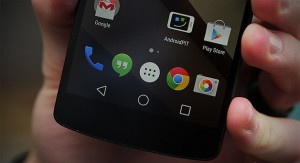

Step by step guide to setting up a new android smartphone
1 Insert your SIM card into the smartphone. 2 Switch on the smartphone. 3 Charge up the device for the time suggested by the manufacturer before moving on. 4 Insert a micro SD card into the smartphone if it has a slot. This increases memory and provides space for you to save pictures and files without using up space on the device's internal memory. 5 Select your preferred language. 6 Connect your smartphone to a Wi-Fi network now. You will need Wi-Fi for the following set up steps. 7 Sign into your Google account using your email address and password. If you don't have a Google account you can create one now. 8 Some android smartphones will now ask if you want to sign in to other services such as Facebook and Twitter. You can do this now or leave it till later. 9 Select the Google services you want to use and untick those you don't. You can add or remove Google services later. 10 The android smartphone may now ask if you want to sing up for different accounts (some of which may be specific to the brand of smartphone) 11 You should now be welcomed to your new android smartphone.You may be offered advice on how to customise it to suit you. This is when you can select wallpaper, widgets and change settings.You can do this bit by bit as you become more confident with your device. 12 You are now ready to download apps from Google Play. Google Play is normally pre-installed on android smartphones. Before downloading any apps check which apps are already pre installed on your new smartphone. 13 Install the latest available android updates. Your device may not be running the latest version as updates may have become available 14 Download a smartphone antivirus app such as AVG from Google Play to protect your smartphone and your personal data.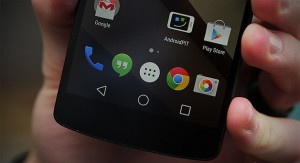
Enjoy your new android smartphone.
OneTech Gadgets are a UK based online store with a great range of affordable android smartphones. To view OneTech Gadgets latests android smartphones and special offers click here.